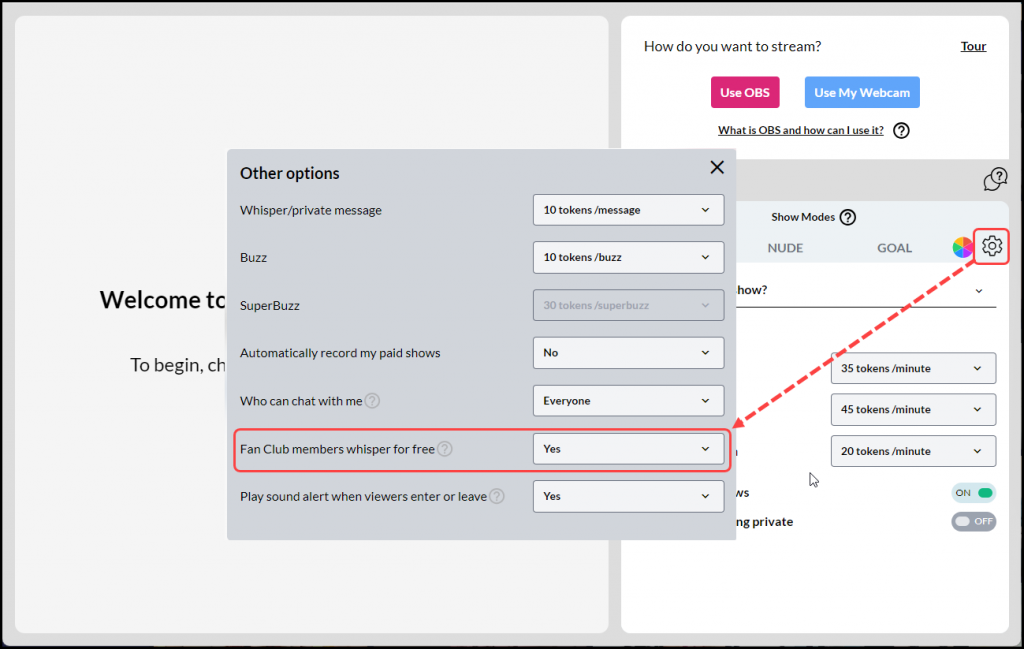The Whisper feature allows you to engage in private conversations with members, enhancing your connection and providing a personalized experience. In Whisper chat only you and the member can see the conversation. All other members will not be able to read what is being discussed in private between you and the member. Here’s a quick guide to using this feature.
Preferences for viewing whispers
There are two options for viewing whispers: either within the main chat room or in separate tabs. To select your preference, click on the “Settings” icon and then choose from the dropdown menu next to “Display whisper on separate tabs”.
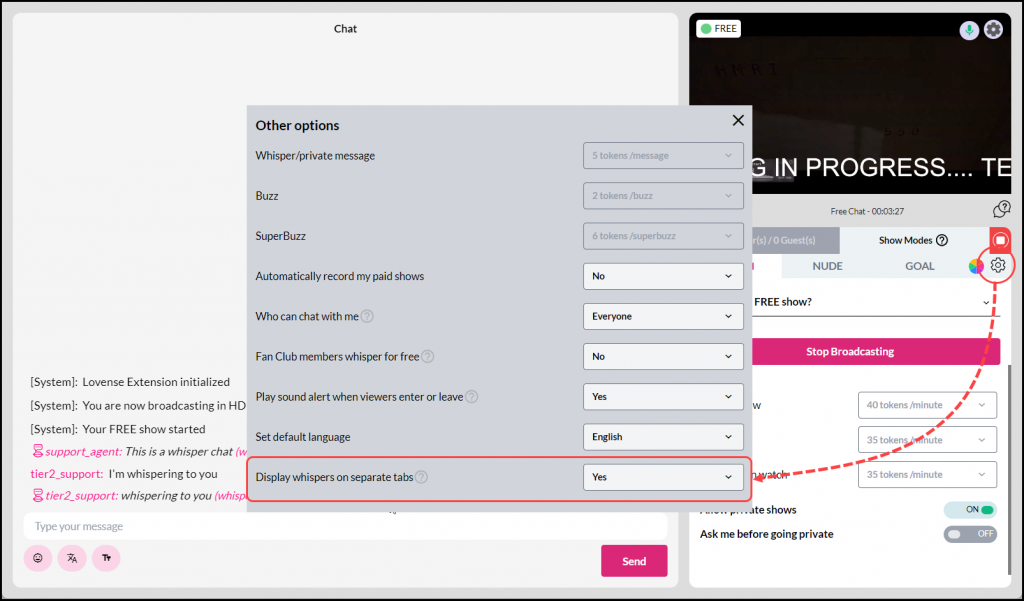
If you select “No”, all whispers will be shown within the main chat room. Opting for “Yes” will open a separate tab for each member you are whispering with.
Using the Wisper Chat Feature (No tabs)
In your Broadcast window, follow these steps to initiate a Whisper chat without tabs:
- Locate the Member/Guest list in the right side column.
- Click the “Whisper” icon next to the member with whom you want to chat privately.
- The member’s handle will be prominently displayed in the text box.
- Type your message in the text box.
- Click the “Send” button in the Broadcast window or press the “Enter” key on your keyboard to send the message. This message is visible only to you and the member.
- When the member responds, you can continue whispering back by clicking on the link to the right of their message.
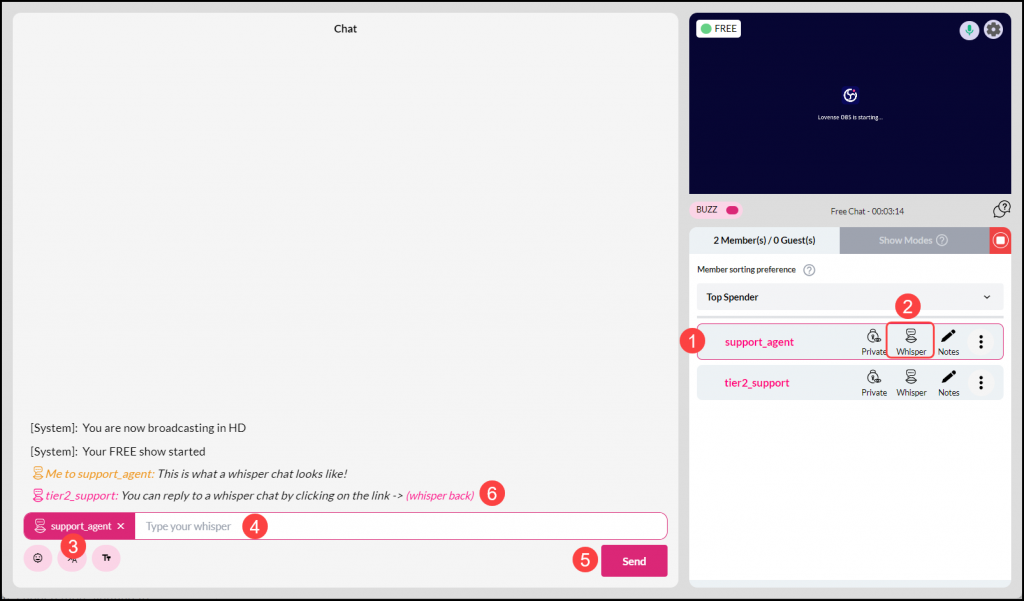
Using the Whisper Chat Feature (Tab view)
In your Broadcast window, follow these steps to initiate a Whisper chat in tab view:
- Locate the Member/Guest list in the right side column.
- Click the “Whisper” icon next to the member you wish to chat with privately.
- A new tab will open above the chatroom, creating a dedicated space for your private conversation. Each member you start a Whisper chat with will have a separate tab, allowing you to manage multiple private conversations simultaneously.
- Type your message in the text box.
- Click the “Send” button in the Broadcast window or press the “Enter” key on your keyboard to send the message. Remember, this message is only visible to you and the member you’re whispering with.
- When a member responds to your whisper chat, the number of new messages that you haven’t seen will be displayed in a red dot next to the member’s handle.
- To return to the public chatroom, click the “Chat” tab located above the chatroom. This will switch the chat back to public, allowing members in the chatroom to read your messages.
- To close the Whisper chat completely, simply click the “X” on the tab to exit the Whisper chat with that member.
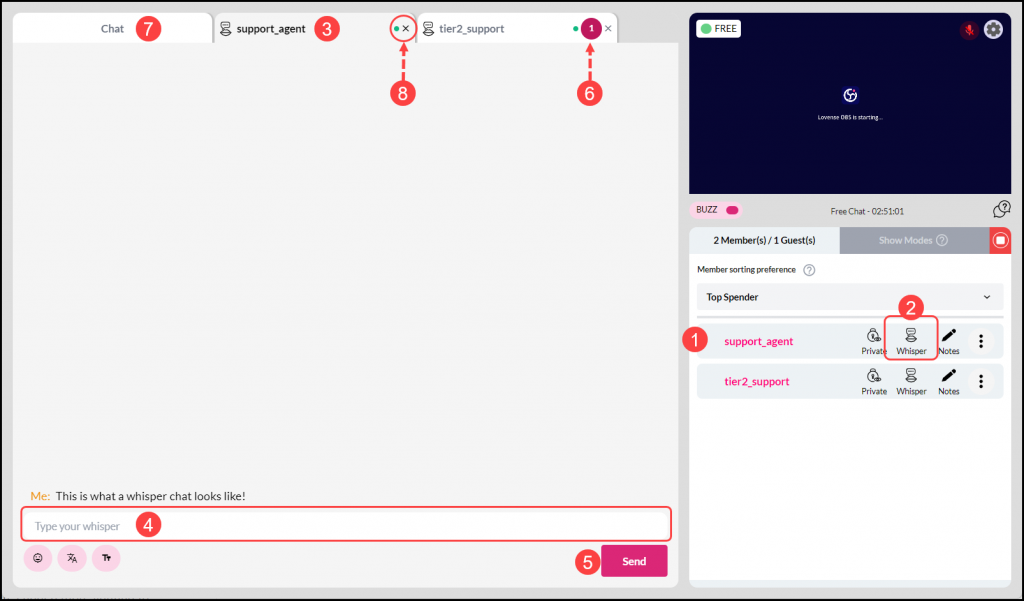
Whisper Charges and Fan Club Benefits
Members will be charged per whisper, contributing to your earnings.
You can choose to allow Fan Club members to Whisper for free, fostering loyalty and exclusivity. You can find the option to enable or disable free fan club whispers by clicking on the “Settings” icon in the broadcaster.