Registration
To broadcast on our site you must successfully complete the registration process. It’s easy to register! All you need is a government issued photo id and a valid email address. Please have these ready before you start the registration process.
- During registration, you would create or provide your username, gender, date of birth, country, email and password for your account.
- You will need to upload your photo id to verify yourself.
- In some instances, you would need to complete a live verification.
- Finally, you would be presented with some agreement documents which you e-sign.
Why wait? Let’s get your registration started by following the instructions below:
- Open a browser and go to https://models.streamray.com/
- Click on, “Become a model now!”, to start the registration process.
- Enter your information: Fill in the information on the first registration page. When creating your Model Username, please consider selecting a username which is attractive or interesting as it is how members would identify you on the website. Do not enter your real name in this field! Click the “Sign Up” button to proceed with the registration.

- Upload your ID: The next page will require you to upload a digital copy of your government issued ID. The image of the ID should be taken in high resolution so details such as text and watermarks are clearly legible. In most cases, an image of the backside of the ID is required, even if the backside is blank. Click the “Next” button to proceed to the next page.

- Hold you ID next to your face: On the next page, you will be prompted to upload a high-resolution image of yourself holding the ID next to your face. Ensure that the attributes on the ID, such as text and watermarks, are clear and legible. The file should be in JPG, PNG, PCX, or BMP format and should not exceed 20MB. Please refrain from wearing glasses in the picture unless you are wearing glasses in your ID. Click the “Next” button to proceed to the next page.
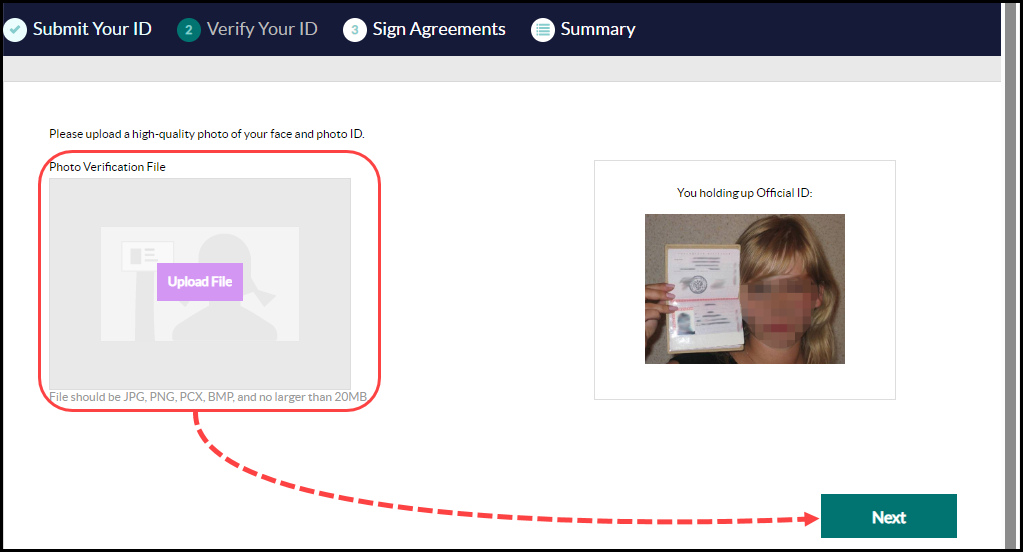
- Review and sign the Broadcast Agreement: On the following page, you will be presented with the Broadcast Agreement. To proceed with the registration, you must agree to the terms and conditions outlined in the Broadcast Agreement. Carefully review the terms and conditions, then digitally sign by entering your name next to the signature field. Click the “I Agree” button to advance to the next page.
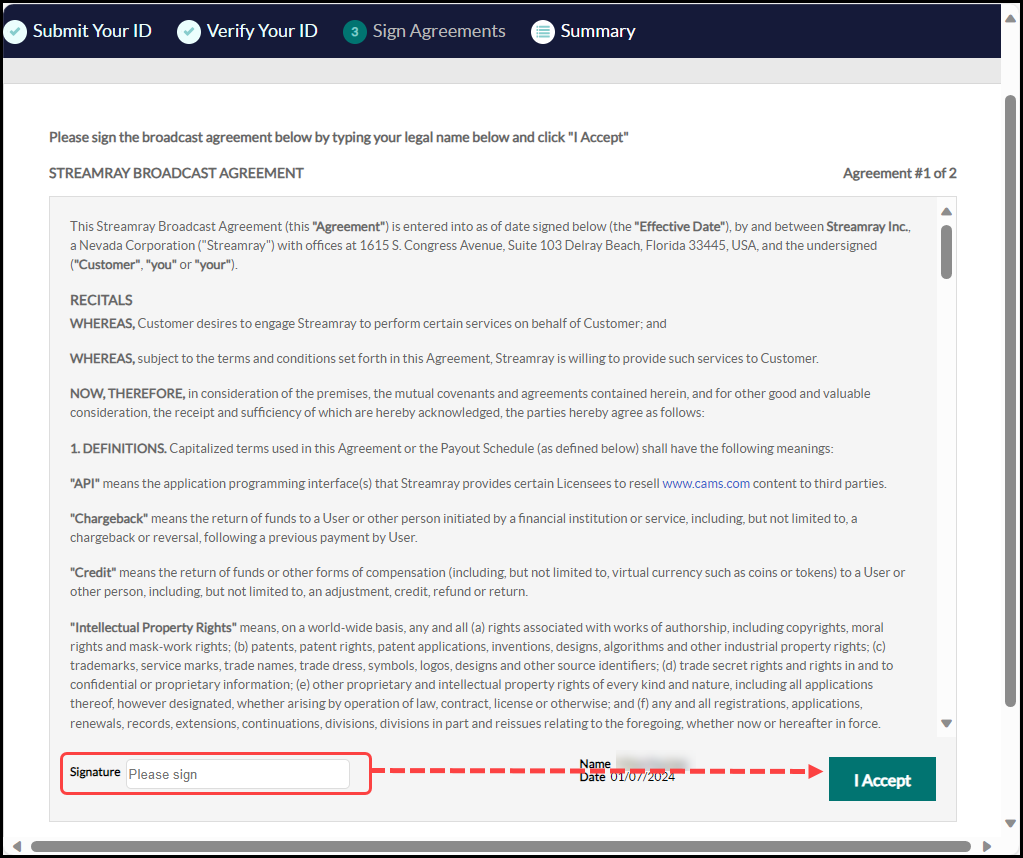
- Review and sign the Broadcast Release: The next page will present the Broadcast Release. In order to complete the registration, you must agree to the terms and conditions outlined in the Broadcast Release. Review the terms and conditions, digitally sign by entering your name next to the signature field, and click the “I Agree” button to proceed.
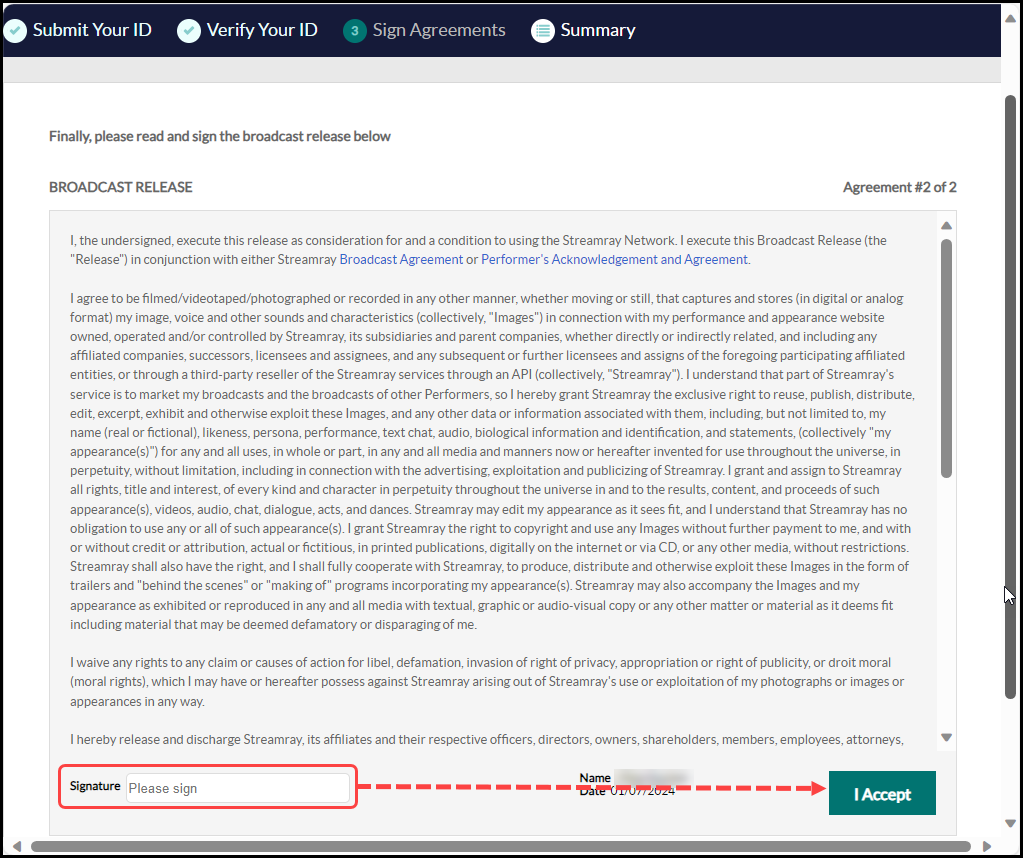
- Go to your Homepage: That concludes the process! You will receive a confirmation email at your registered email address, and your application will be reviewed within 24-48 hours. During this period, feel free to visit your model center by clicking on “Go to my homepage.” Note: While you will have full access to your model center to upload promotional images and create your bio page however, broadcasting will not be permitted until your application is approved.
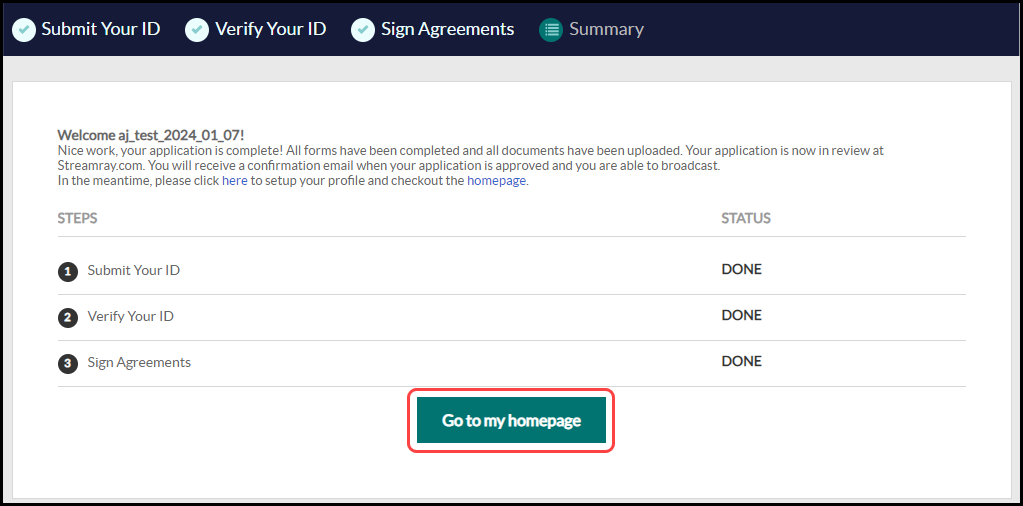
What happens next?
Live Verification: In certain situations, we may request you to undergo live verification. This quick process enables us to authenticate your ID by comparing it with you in real-time. A link to the live verification will be sent to your email and will expire within 24 hours. Please check your email for the verification link and ensure you have your ID ready before initiating the process. Live verification will be required in the instances listed below:
- The ID was issued when you were under the age of 18
- The submitted ID and/or Headshot with ID is questionable and requires additional verification
- The ID was issued in a country listed below:
- Belarus
- China
- India
- Kazakhstan
- Kyrgyzstan
- Moldova
- Pakistan
- Philippines (Drivers license only)
- Russia (some domestic passports require live verification)
- Venezuela (Drivers license only)
Submit a Tax form: You must submit a tax form before payments can be issued. To submit a tax form, click on “My Earnings” in the navigation bar. Scroll to the bottom of your earnings page and click on “Update and submit your current tax documentation”. Completed tax forms can be uploaded from this page or sent via email to tax_forms@cams.com.
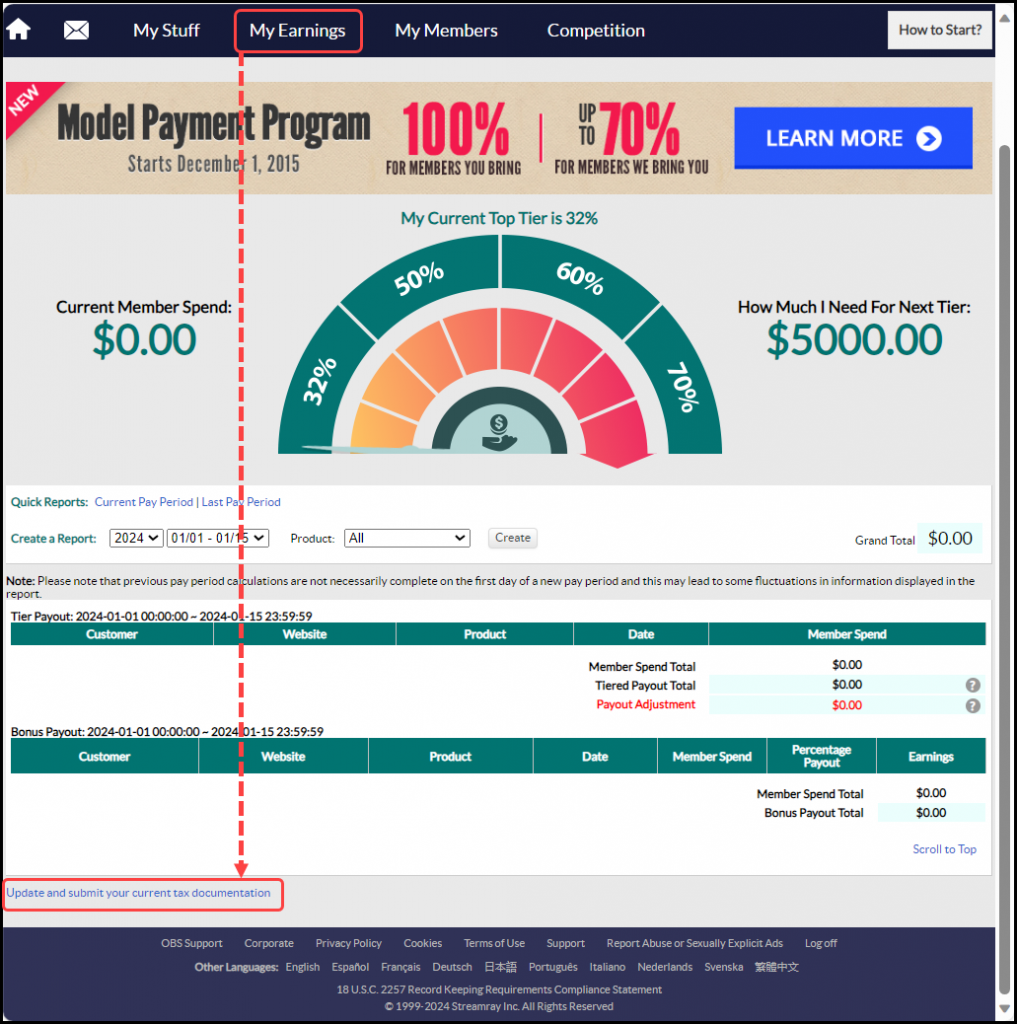
Set up your Payment options: You must set up your preferred payment method by hovering over My Earnings in the navigation bar then click on “My Payment Options”. Click on the link to this article for instructions to update your payment information.
Upload a Promotional image: You must upload a promotional image before you will be allowed to broadcast. Click on the link to this article for more information about uploading and managing your photos.
Confirmation of Approval: After your application is approved, you will receive a confirmation email and can then start broadcasting! Click on the link to this article for instructions to broadcast.