Ensuring a safe and comfortable environment for both you and our members is a top priority. To empower you in managing your chat experience, we’ve introduced a feature that allows you to mute specific members whose messages may be disturbing or abusive. This helps you maintain a positive atmosphere during your interactions. Here’s a simple guide on how to use this feature.
Muting Disturbing or Abusive Members
- Access the Member/Guest List: In the Broadcast window, locate the Member/Guest list. Next to each username, you’ll find a “three dot” menu icon. Click on the “three dot” icon next to the username of the member you wish to mute. This will open a menu with various options.
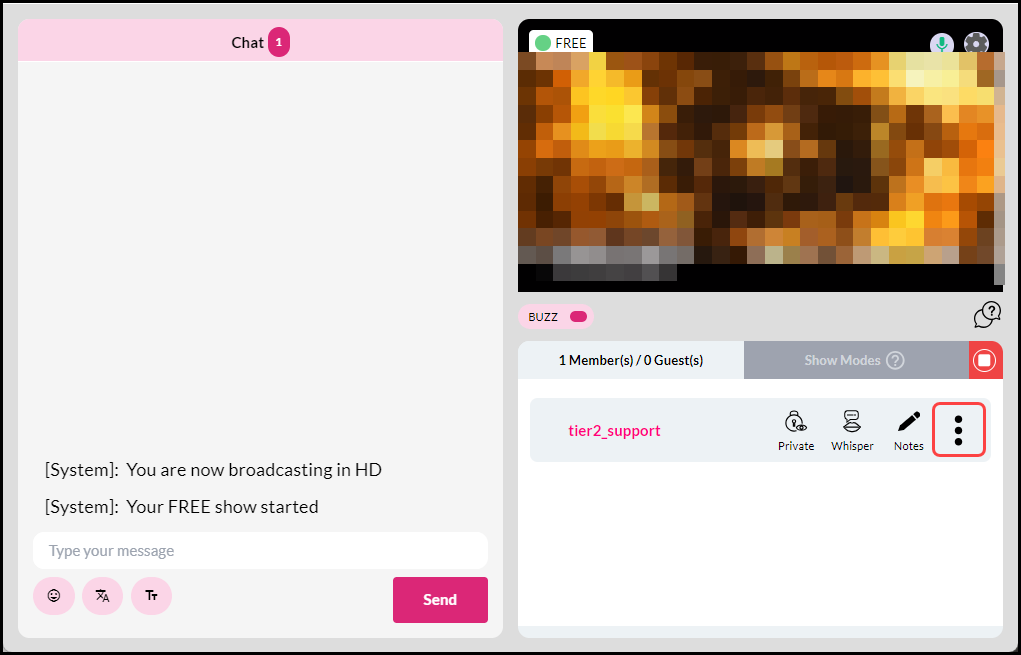
- Select the “Mute” Icon: Within the menu, click on the “Mute” icon. This action will silence the member, ensuring their messages are no longer displayed in your chat. Muting members when necessary allows you to maintain a positive and respectful atmosphere during your interactions.
Note: Muted members can continue to type messages as usual, unaware that their messages are no longer displayed in the chatroom.
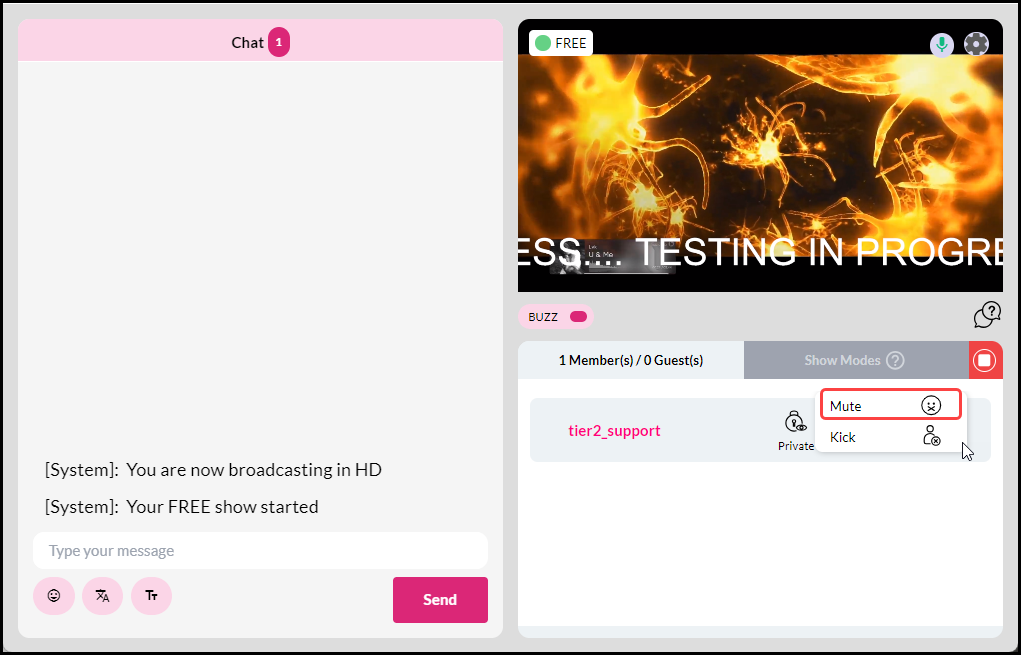
- The Member/Guest list in the left side column will show the icon “Muted”.
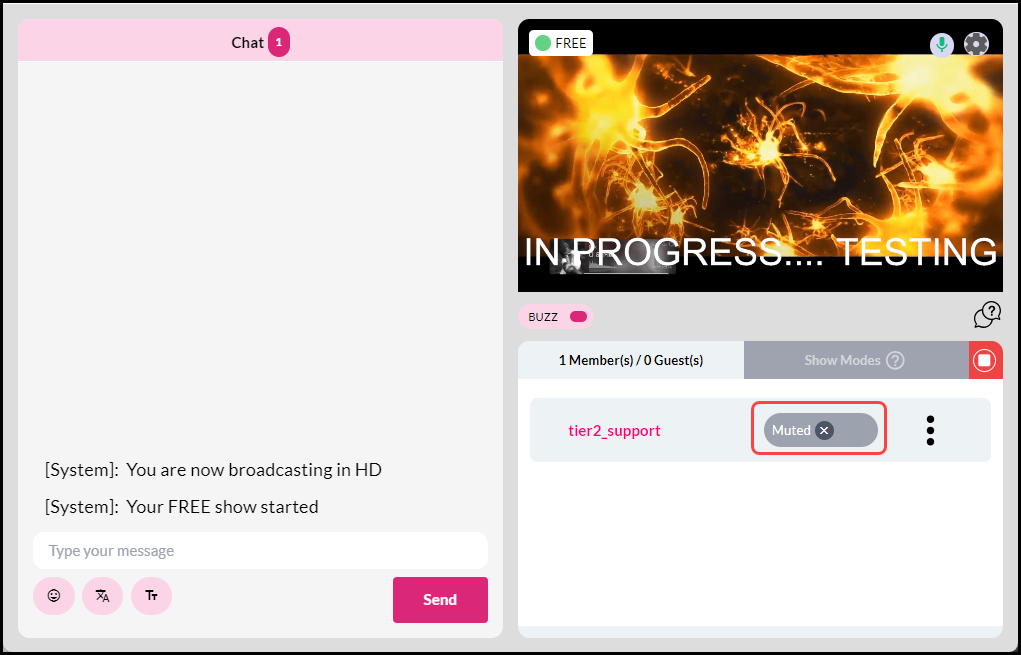
- Unmuting a Member: To unmute a member simply click on the “X” within the Muted icon. The members chats will now be displayed in the chatroom for everyone to see.
