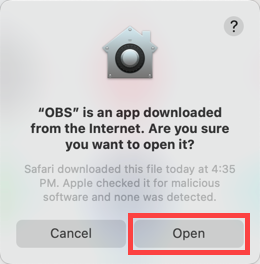Click here to check the requirements for OBS before proceeding with the installation.
How to Download Open Broadcaster Software (OBS) for HD Broadcasting
Step 1
Go to https://obsproject.com/download and click on icon for your operating System

Step 2
Click on the “Download Installer” button

Step 3
Click here for Windows instructions
Click here for Macintosh instructions
How to install OBS for Windows:
Step 1
After downloading the OBS software double click the OBS-Studio-274.2.4-Full-Installer.exe file to start the installation (Note: The version number may vary from the screenshot). TIP: The file will be likely saved to your “Downloads” folder or C: drive.
![]()
Step 2
Click the “Yes” button to allow the installation of OBS
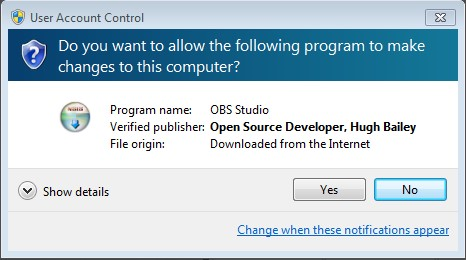
Step 3
Click “Next” to start the installation
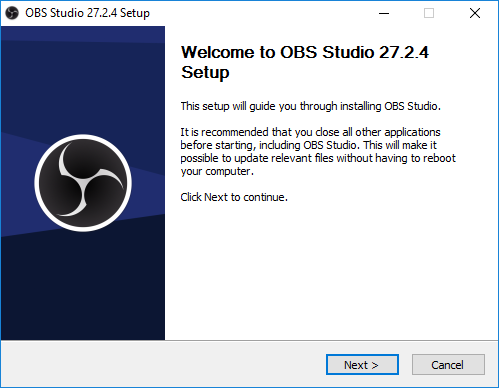
Step 4
Click “Next” to accept the Licensing Agreement

Step 5
Click “Install” to install and wait for installation wizard to finish installing OBS
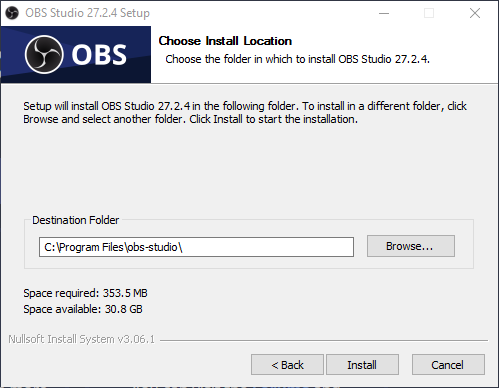
Step 6
Click “Finish” to run OBS. You are now ready to configure OBS for High Definition (HD) broadcasting! Click here for instructions to configure OBS.
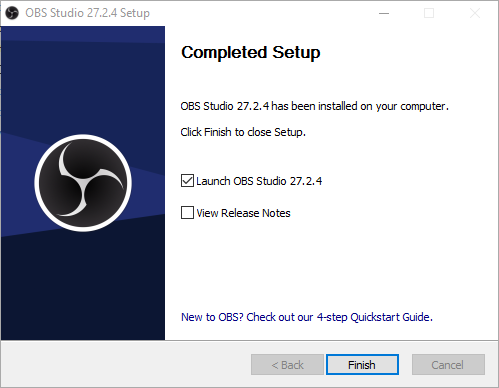
How to install OBS for Macintosh:
Step 1
After downloading the OBS software locate the installer file by clicking on the “Download” icon to the far right of the Mac OS Dock (next to the trash can). Click on the installer file to open it.

Step 2
A pop up window will appear. Click and drag the OBS file into the Applications folder
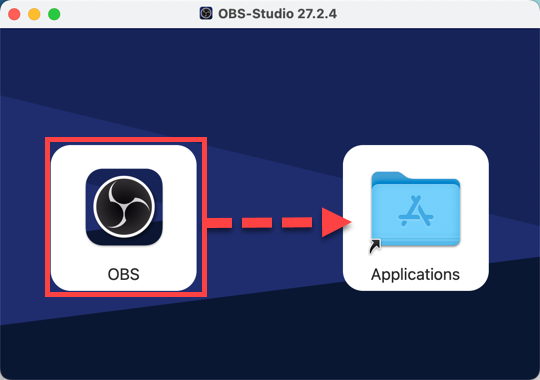
Step 3
Open the Finder app and go to the Applications folder. Double click on the icon to open OBS
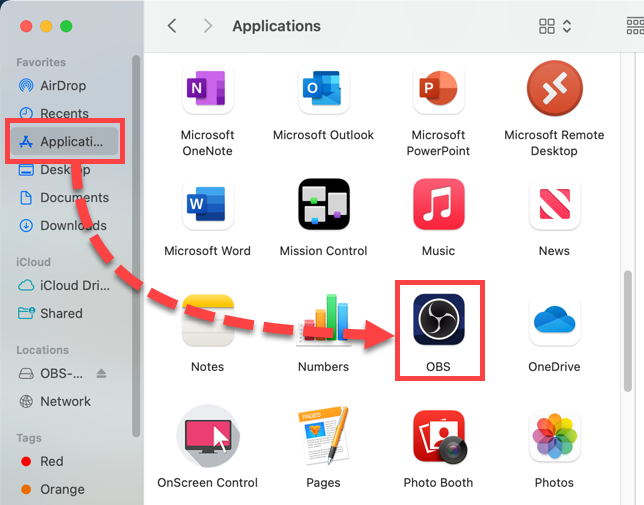
Step 4
A pop-up window will appear the first time you open OBS. Click on “Open” to launch OBS. You are now ready to configure OBS for High Definition (HD) broadcasting! Click here for instructions to configure OBS.