You can upload your own custom videos to showcase yourself and enhance your fan club members offerings. Connect with your audience, and stand out in the digital landscape by leveraging the power of tailor-made videos. Follow the instructions below to upload and manage your Custom Videos.
Custom Videos must meet the guidelines below:
- All performers in your custom video must be approved models with Streamray.com.
- All performers in your custom video must be identified by entering their corresponding stream name.
- Each custom video must have a thumbnail image accurately portraying the video content.
- Custom videos must not contain promotional content for other services.
- Custom videos must not contain music subject to copyright restrictions.
Uploading Custom Videos
Follow the instructions below to upload a Custom Video:
- Log into your model center at https://models.streamray.com/
- Hover over “My Stuff” in the navigation bar then click on “My Custom Videos”.
- Click on the “Upload Video” button in the top right corner.
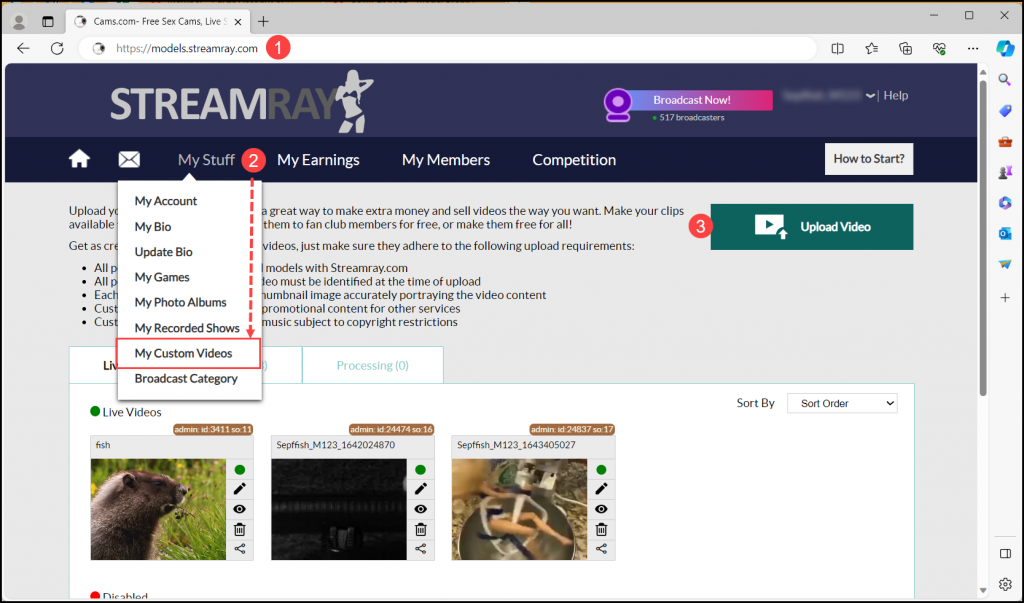
- Click on “Choose File” and navigate to the video you want to upload.
- If you are the only person in the video, click on the “Just Me” radio button. You may also upload videos you’ve created with other approved models on our site by selecting the “Me with Others” radio button. Enter the stream name(s) of the registered model(s) who appears in the video with you. Videos that include people who are not approved models on our site are not allowed.
- Write a descriptive title so members know what to expect when they view your video.
- Choose whether the video will be made Public or Private by clicking the appropriate box:
- Public – Public videos are available to all members at no cost. Use these to tease members and help them get to know you!
- Private – You can set a price for all members, or you can allow your fan club members to access this video for free and the price will only apply to non-fan club members.
- Add a description.
Note: If you choose not to make your video free for Fan Club members, they will be charged the designated amount to view the video.
- Click the “Submit” button to upload your video.
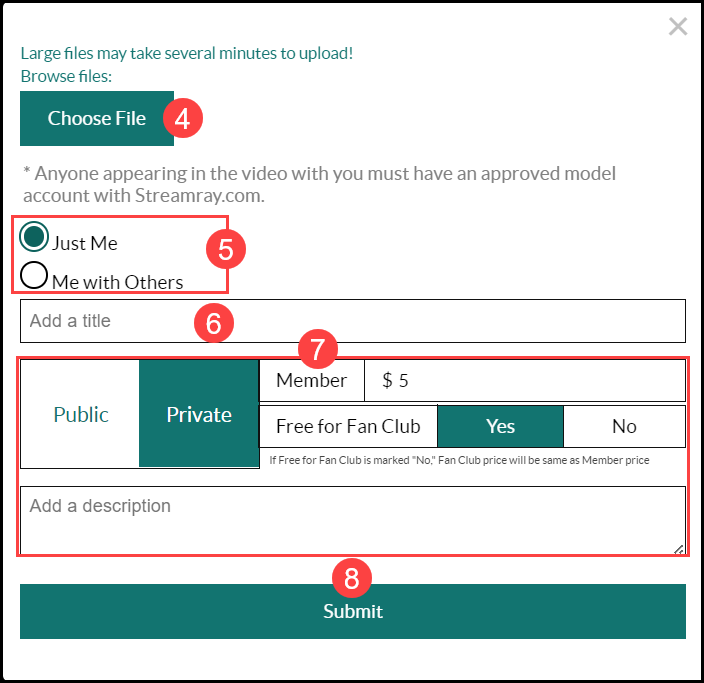
- All video recordings undergo review by Streamray staff, and the approval process may take 24-72 hours. Upon approval, a rating will be assigned based on the video composition. Videos that are pending review are displayed in the “Pending” or “Processing” tab. Approved videos will be displayed under the “Live” tab.

Managing Custom Videos
Next to each custom video, you’ll find several icons that allow you to edit your uploaded videos. Here’s a summary of what each icon does:
Status icon – This icon changes colors based on the review status of your video. A yellow icon indicates the video is pending review or processing while a green icon shows the video has been approved.
![]()
Edit (pencil) icon – Click the edit icon to update the following settings:
-
- Change the video from Public to Private (or vice versa).
- Update the video title.
- Change the cover photo of the video.
- Click on the “i” icon in the upper right corner to view the video properties.
- Edit the description for the video.
![]()
Statistics (eye) icon – The statistics tab displays the video properties along with the number of views from members. You can also preview the video by clicking on the play icon.
![]()
Delete (trash) icon – Click on this icon to delete your video. Confirm the deletion by clicking “Yes.”
Note: Videos that have been purchased my members are not able to be deleted.
![]()
In addition to Custom Videos, your Private Show videos are automatically recorded and seamlessly added to a dedicated folder on your bio page titled “Recorded Shows.” To learn more about Recorded Shows click here.