Setting up your Lovense toy for camming begins with creating a Lovense account and pairing the toy with the Lovense browser extension to facilitate a seamless connection between your Lovense toy and Streamray. In this article, we’ll cover the following steps to integrate this cutting-edge technology that’s transforming the camming industry:
- Create a Lovense account
- Download and install the “Share link” extension for Chrome browser
- Connect your toy
- Add Cams.com to your Lovense settings
To use your Lovense toy for tips and buzzes, you’ll first need to create an account with Lovense. Please note that you’ll also need Chrome browser to utilize the Lovense browser extension. If you don’t already have Chrome installed, you can download it from https://www.google.com/chrome/.
Once Chrome is installed, open the browser and navigate to https://extension.lovense.com/share-link/pages/dashboard.html. Click on the ‘Sign Up’ link to create a new Lovense account. If you already have a Lovense account, simply enter your credentials and click the ‘Login’ button.
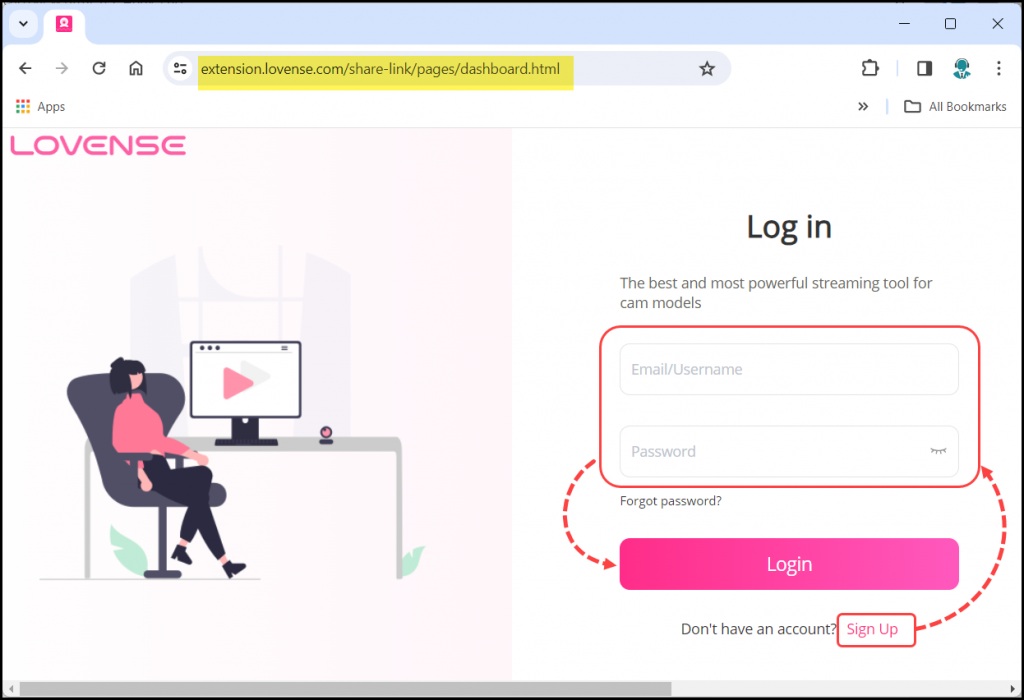
Download and install the “Share Link” extension for Chrome browser
When logging into your account, you’ll need to download and install the ‘Share Link’ browser extension. If you haven’t already done so, you’ll be prompted to install it upon logging in. Simply click ‘Install Now’ to proceed.

You will be redirected to the Chrome web store click “Add to Chrome” then “Add extension”.

The top right corner of the page will display two options to connect your Lovense toy. The “Connect by PC” method requires the use of the Lovense Bluetooth adapter, which is sold separately. If you haven’t purchased the Bluetooth adapter, you can opt for the “Connect by mobile” method. To guide you through the process, click on the “Video Guide” located in the upper right corner for detailed instructions on connecting your Lovense toy using either method.
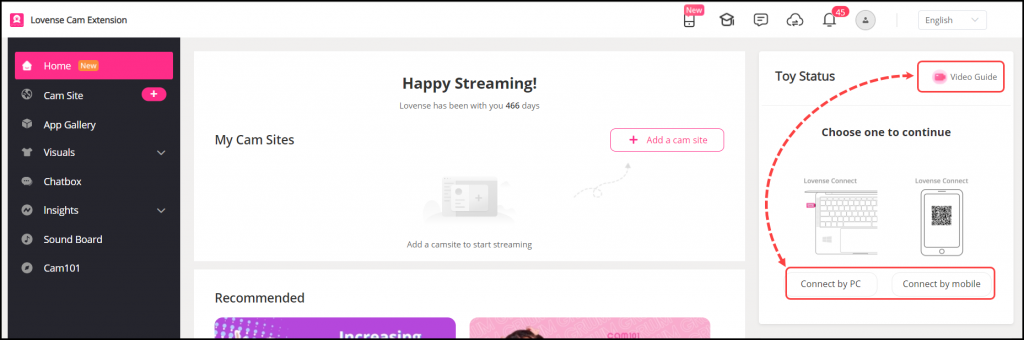
Add Cams.com site to your Lovense account
Click on the “Add a cam site” button then select “Cams” from the dropdown menu. Click “Done” to save your selection.

You will see that “Cams” has been added in the left pane. Click on it to customize the settings for your Lovense toy on Cams.com. You can set the token amounts and intensity level of the vibration on this page. Click the “Save” button when you’re satisfied with your settings.
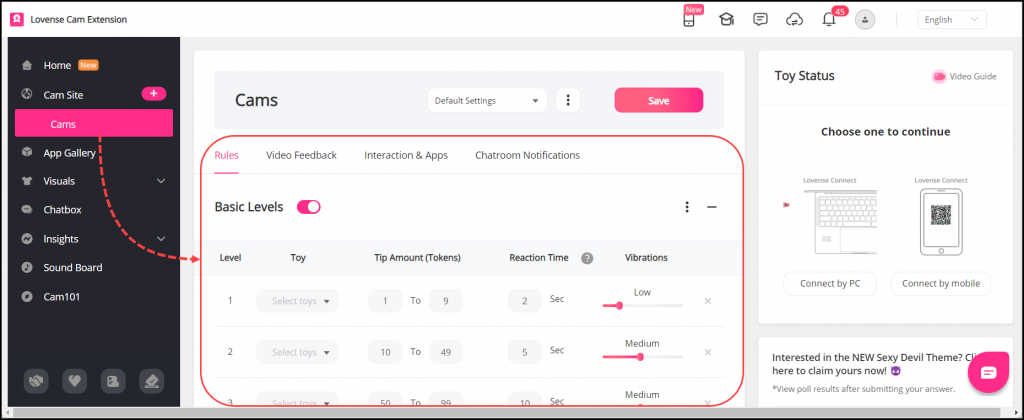
Log into your Streamray account
Click on “Home” in the left pane then click on “Stream now” to log into your Streamray account. The login page to http://models.streamray.com will be opened in a new tab. Follow these instructions to log into your Streamray account. You are now ready to stream with the Lovense Cam Extension!
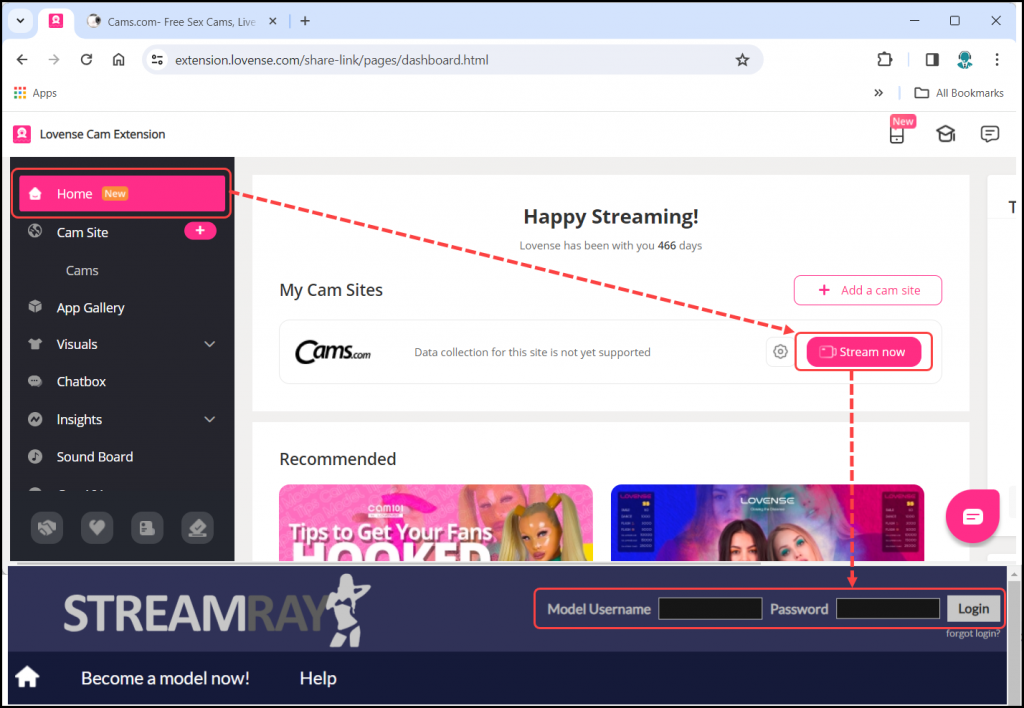
Important – Do NOT close the tab with the Lovense settings. It must remain open while you broadcast in order for your toy to work with tipping chat.