By default, paid shows—such as private, party, nude, and the exclusive segment of goal shows—are automatically recorded and seamlessly stored in a dedicated folder on your bio page labeled “Recorded Shows”. Standard members will be prompted a set price of 50 tokens to view your recorded shows, while Fan Club and Premium members will have complimentary access to view them. You have the flexibility to turn off the automatic recording and manage your recorded shows by following the instructions below.
Turning Paid Show Recordings On and Off
- Open your broadcaster by clicking the “Broadcast Now!” button located in the upper right corner of your model center. For more information about opening the broadcaster please visit this article.
- Once in the broadcaster, click on the “Settings” icon.

- In the settings menu, locate the drop-down menu next to “Automatically record my paid shows”. Choose “Yes” to automatically record all paid shows, including private, party, nude, and the exclusive portion of your goal shows. Selecting “No” will disable automatic recordings.

- When your paid show is being recorded, you will see the “Record” icon displayed in the broadcaster.
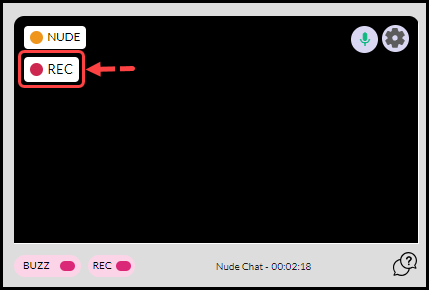
- If you have disabled automatic recordings, you can manually start recording your paid show by toggling the record button to the “on” position. There will be a five-second countdown before the recording begins. Once started, the record icon will appear as described in step 4.
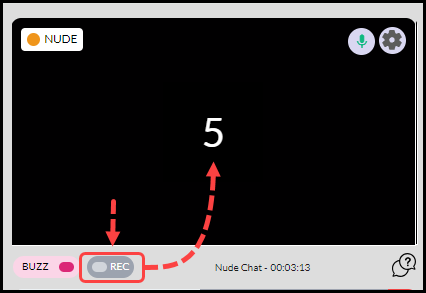
- To stop recording manually, simply click the record button again. The record icon will disappear, and you will receive confirmation that your recording has been saved to your “Recorded Shows” album.
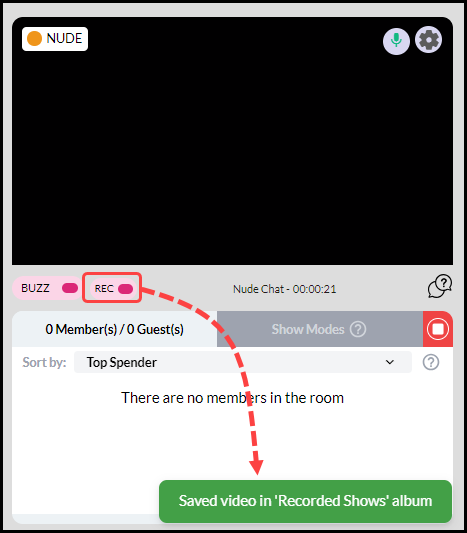
Managing Paid Show Recordings
- Log into your model center at https://models.streamray.com/
- Hover over “My Stuff” in the navigation bar then click on “My Recorded Shows”.
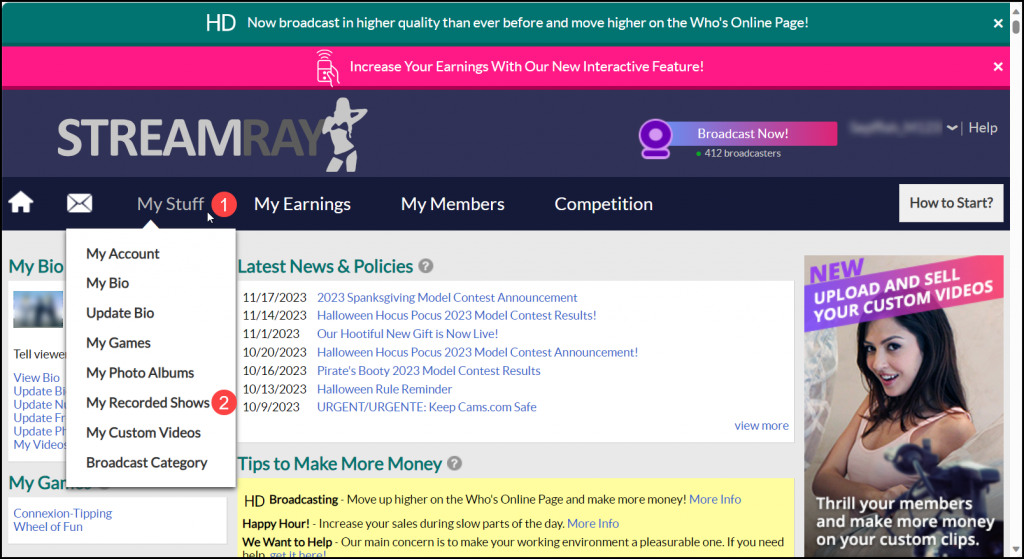
- On the next page, you’ll see your paid shows that were automatically recorded. Each thumbnail displays the date, time, and duration of the show.
- To delete a paid show recording, click on the trash icon located in the top right corner of the recording you want to delete.
- You can preview the recording by clicking on the thumbnail. This action will open the video player, allowing you to review the recorded show.
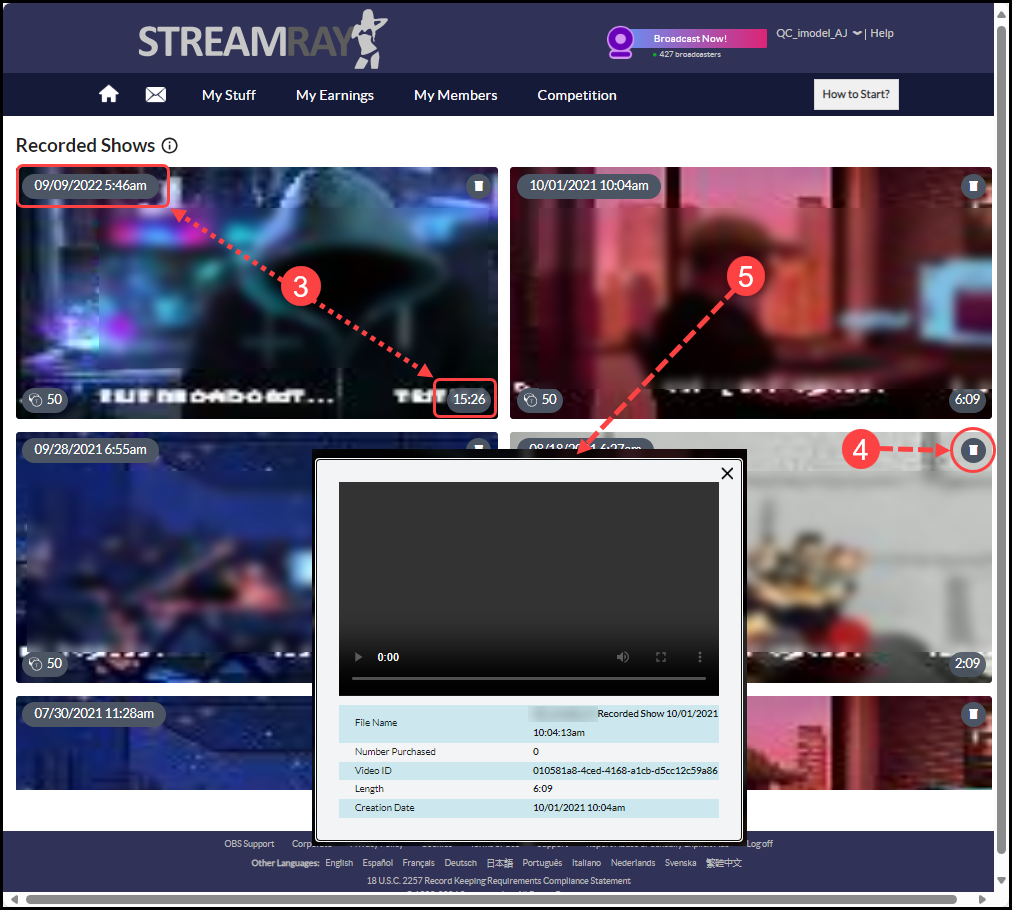
In addition to recorded shows, you also have the option to upload Custom Videos to enhance your profile. To learn more about Custom Videos, click here.