Table of Contents
- How to Block Members
- How to Search Blocked Members
- How to Unblock Members
- How to Block States and Countries
- How to Unblock States and Countries
We’ve incorporated a feature empowering our models to take action against individuals who may impede effective communication or engage in abusive behavior during chat sessions. This feature serves as a protective measure on CAMS, ensuring that members from blocked countries cannot access your bio page or chatroom; preserving your privacy and control over your online presence.
- Log into your model center at https://models.streamray.com/
- Hover over “My Stuff” in the Navigation bar, then click “My Account”.
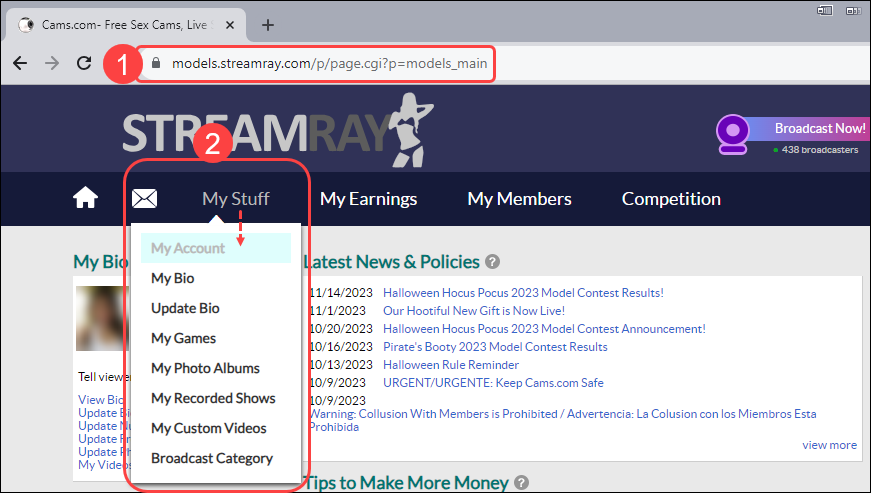
- Click on the “Block/Unblock Members” link under the Personal Preferences section.

- Enter the Username or IP address of the member under the Block Member section.
- Enter the web site of the member under Member Site.
- Enter a reason for blocking the member under the Reason section. (This is optional)

- Click on the “Block” button.
- The member is now listed under the “Unblock Members” section of the page.
- Log into https://models.streamray.com/
- Hover over “My Stuff” in the Navigation bar, then click “My Account”.
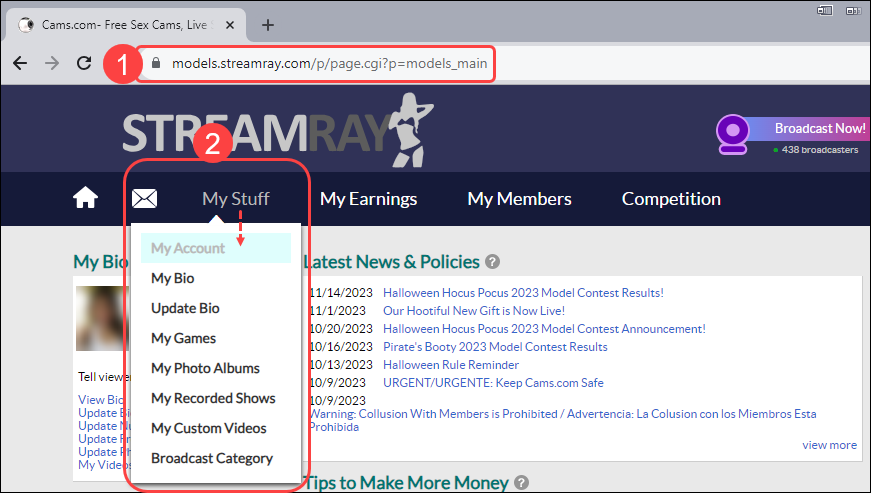
- Click on the “Block/Unblock Members” link under the Personal Preferences section.

- Enter the name of the member you wish to search.

- Click on the “Search Blocked Members” button.
- The member now listed under the “Search Blocked Members” section of the page.
- Log into https://models.streamray.com/
- Hover over “My Stuff” in the Navigation bar, then click “My Account”.
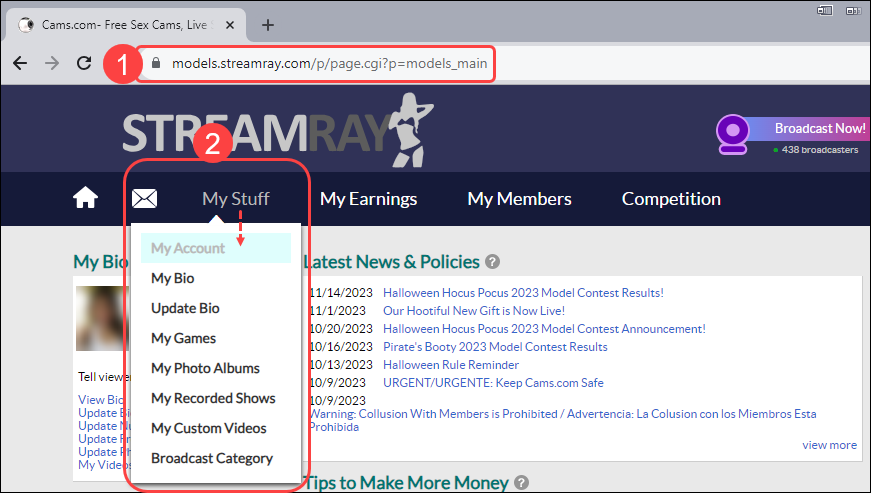
- Click on the “Block/Unblock Members” link under the Personal Preferences section.

- Select the box next to the member name you wish to unblock.
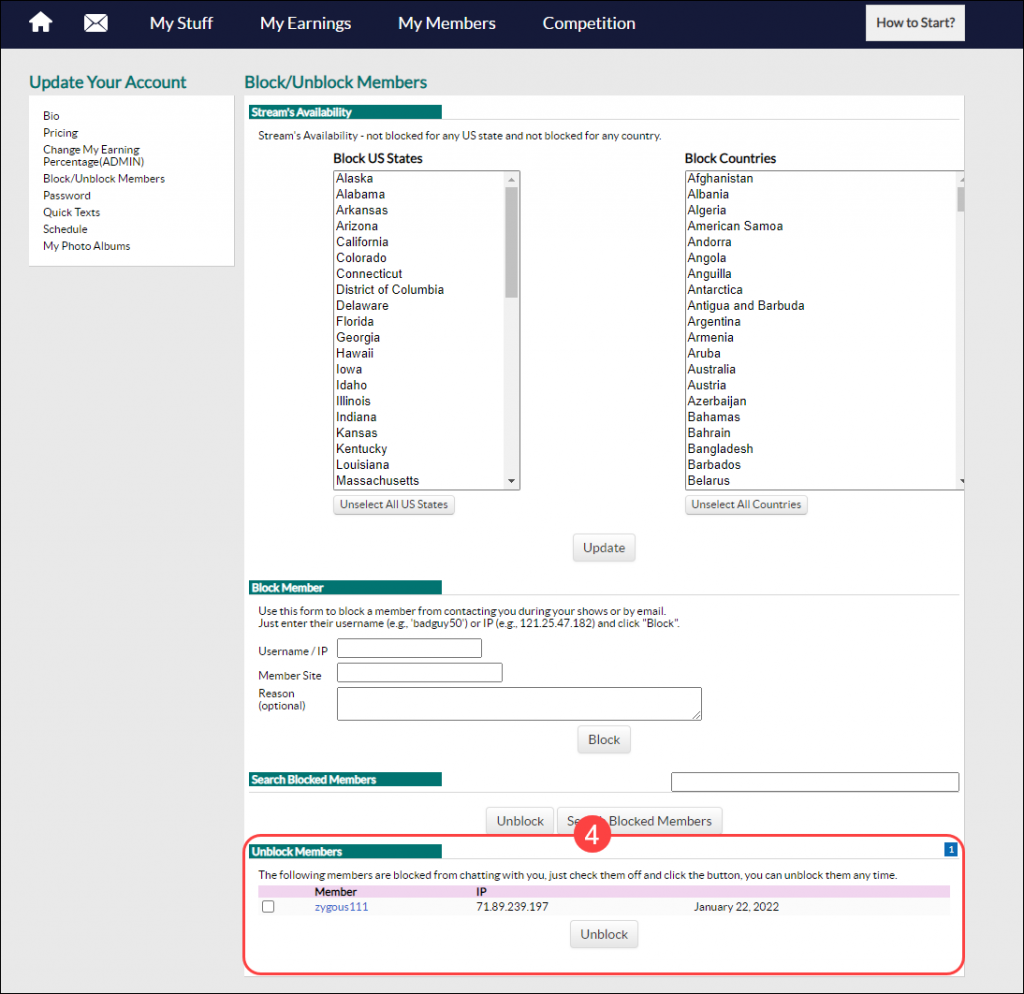
- Click on the “Unblock” button.
- The member is no longer listed under the “Unblock Members” section of the page.
One of the features built into our systems is the ability for models to selectively restrict access to their broadcasts, allowing them to block specific States and Countries. This feature serves as a protective measure on CAMS, ensuring that members from blocked countries cannot access your bio page or chatroom, preserving your privacy and control over your online presence.
Note: Models outside of the United States will not have the option to block individual States. Also utilizing this feature may result in the inability to log into your own room directly from the CAMS website.
How to Block States and Countries
- Log into https://models.streamray.com/
- Hover over “My Stuff” in the Navigation bar, then click “My Account”.
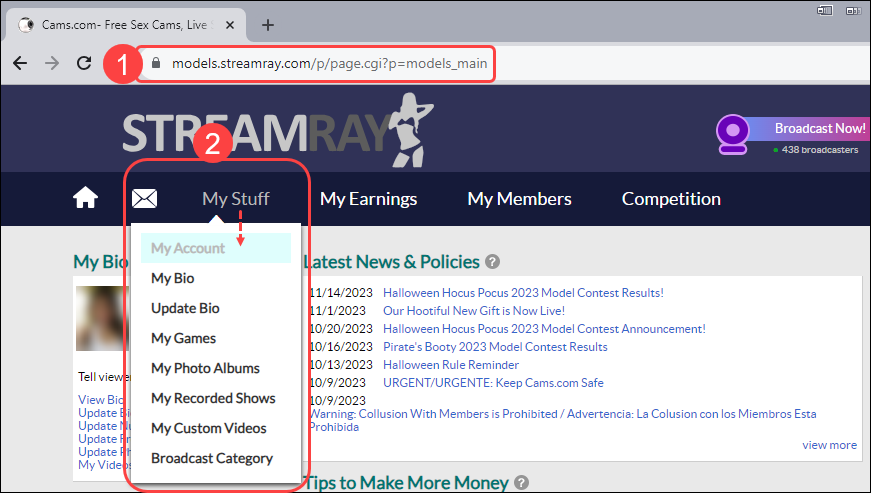
- Click on the “Block/Unblock Members” link under the Personal Preferences section.

- Select the “State or Country” you wish to block from viewing your broadcast.
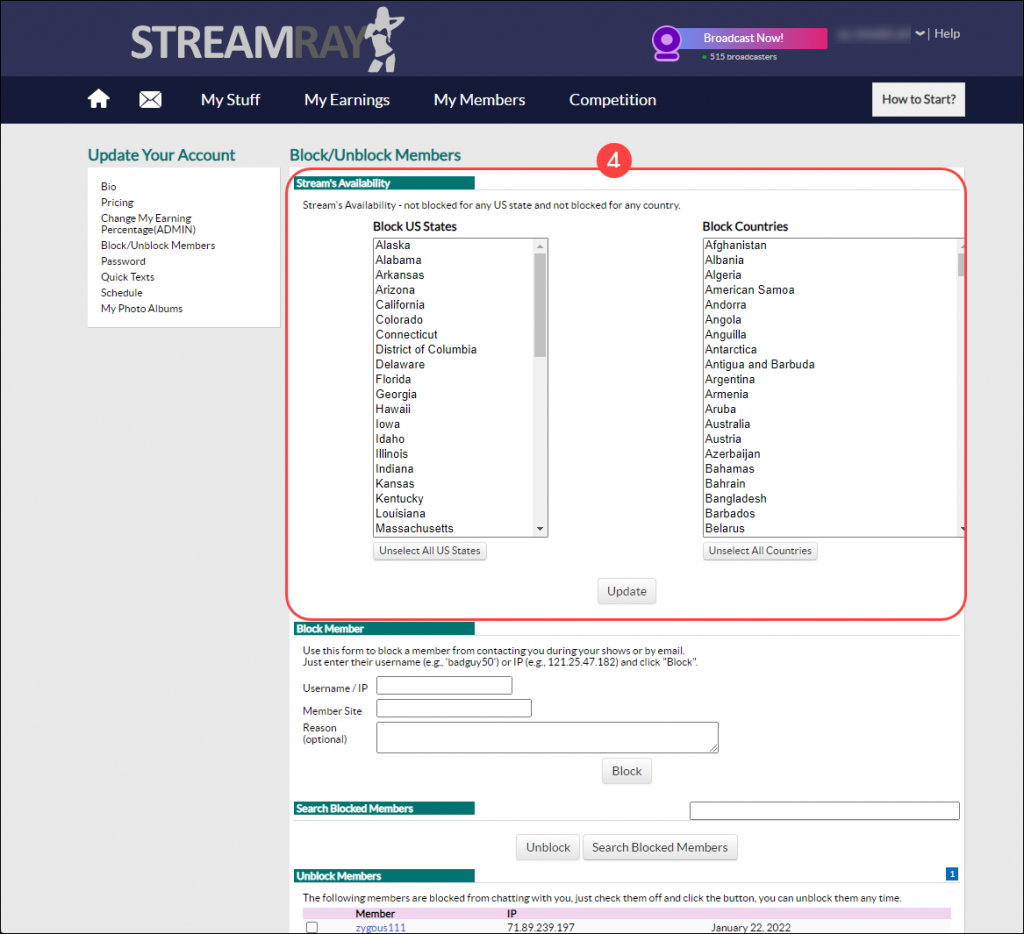
- When your selections are complete, click the “Update” button to save your settings.
There is no limit to the number of States or Countries that can be blocked. By default the Stream’s Availability section should state; “Stream’s Availability – Not blocked for any US state and not blocked for any country”. Once you have made selections to be blocked, the Stream’s Availability section should state; “Stream’s Availability – blocked US states: [names of states you selected] and blocked countries: [names of countries you selected]”. From this point CAMS members, yourself, or anyone else from the blocked “State or Country” will not be able to see your bio page or enter your chatroom from the Who’s On Now section. This will also apply to any other models broadcasting from the blocked country.
Note: To make multiple selections, press and hold the CTRL key on your keyboard while using your mouse click on the States or Countries you wish to block.
How to Unblock States and Countries
- Log into https://models.streamray.com/
- Hover over “My Stuff” in the Navigation bar, then click “My Account”.
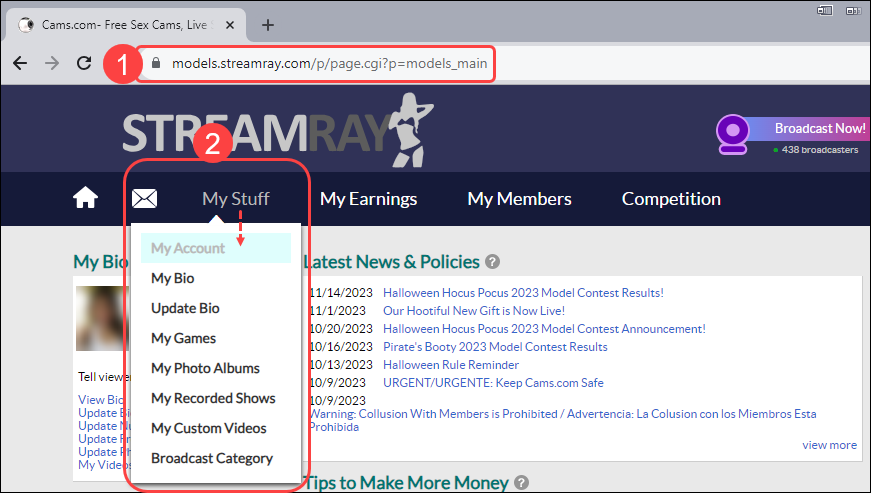
- Click on the “Block/Unblock Members” link under the Personal Preferences section.

- In the Stream’s Availability section blocked lists, click the “Unselect All US States” or “Unselect All Countries” button.
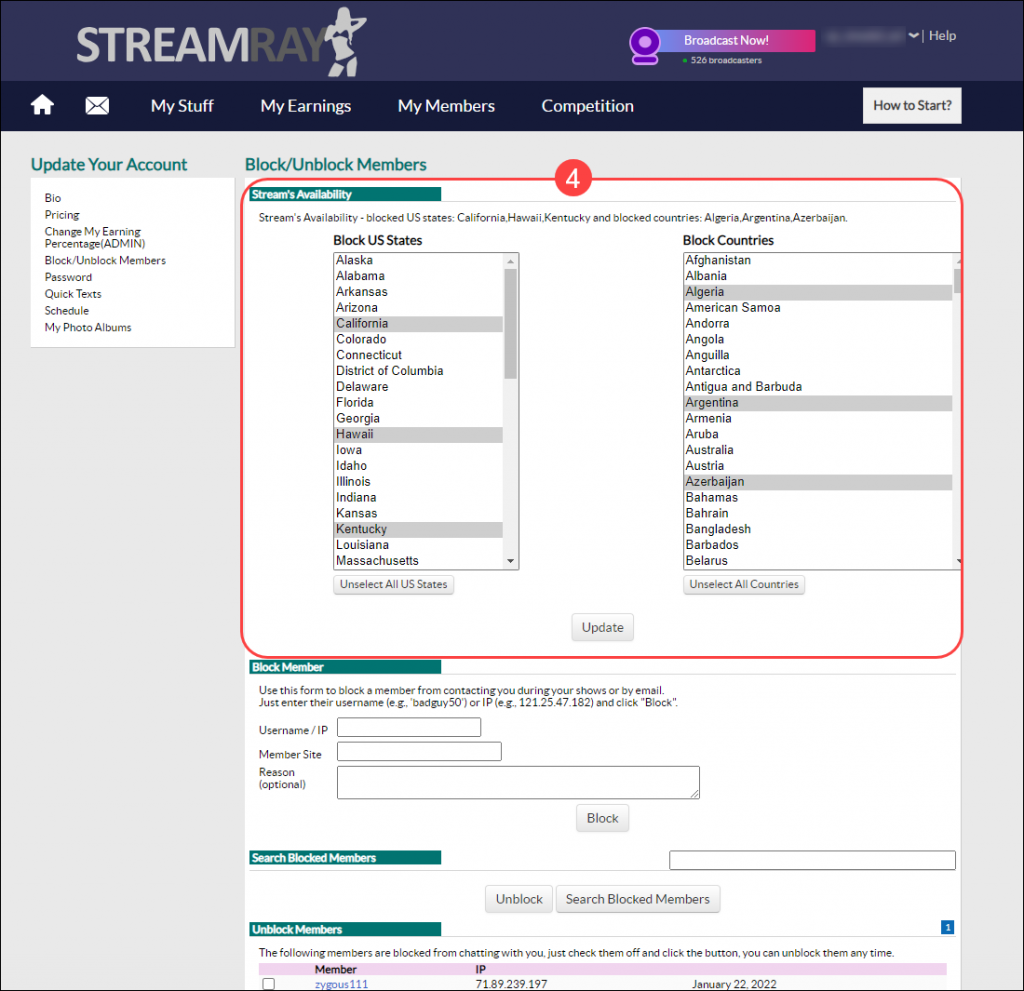
- When your selections are complete, click the “Update” button to save your settings.
Note: To remove individual States or Countries, press and hold the CTRL key on your keyboard and using your mouse click on the States or Countries you wish to unblock.